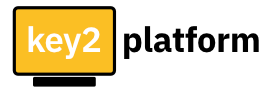Create a new digital-accelerator site
Before you start
Please take a moment to learn about how the digital-accelerator works, how your site will be structured and what you can and cannot change after you have created your site.
How it works
- You can create one site which will be accessible under the subdomain name you choose.
- In your site you can create one or more programs (some also call them batches). Typically this will be your acceleration program where you guide your users through the different modules that you offer (marketing, product development, financials, etc.)
- Each program can have as many modules as you need and you can add and edit them at any time.
- Each module can have as many lessons as needed. A lesson is the place where your content lives. Here you can add text, imges, videos and downloads. If you want your users to upload their work products, you can allow them to do that in a lesson.
- Your users (your customers) have access to one program and all modules and lessons in it.
- It is possible to run multiple programs in parallel. Users are by default separated “by program” and can only access the program for which they signed up. If needed, you can give each user access to other programs as well.
What can be changed
Programs, modules and lessons can be changed at any time. You can start out simple and add content as you go along.
What cannot be changed (easily)
Luckily there is only one thing that is not easily changed and that is the subdomain you choose. The only way to change the subdomain is by deleting your site with everything in it (yes, everything).
Choosing the site address (url)
All sites will run under the domain digital-accelerator.io
You can choose any subdomain name you like, but there are some restrictions:
- Subdomains must start with a letter and can contain only letters, numbers and dashes.
- You can’t choose a reserved name like “www”, “admin”, “email”, etc.
- The site will let you know if you accidentally pick one of these.
Please be mindful of other’s trademarks!
Technically you can pick a subdomain like ‘coca-cola’ but it will probably not end well. We will comply will a national laws and take down the domain and site if requested by the authorities.
Sign up process:
- – Click on the sign-up button to fill out all the details: Email, set password, accept terms and conditions, and set it up.
- – An verification email shall be sent to your email account. Click on the link sent in the email to accept and you can now log in to your account.
(Please note if you are unable to log in to the account – copy the verification link in a new tab and paste it)
Start your sandboxing:
- Fill in the checklist form to create the subdomain.
- Save all the entries/changes made
- Generate your subdomain.
- Creation of the subdomain takes anywhere from 2 minutes to 1 hour.
- If you are unable to access the subdomain after the stipulated time, kindly get in touch with our team and assistance shall be provided immediately.
- Upload the necessary information about your company, its logos, and other details.
- Seats at sandboxing stage: 2 Free seats are provided for free without subscription. The status of which can be checked in the ‘users’ section on the subdomain.
Content creation:
- Click on the link of the subdomain to land on the dashboard of the subdomain to access and edit the content in the same eg: (xyz.digital-accelerator.com)
- Edit button: Click on the edit button to add batches, modules, lessons, images, videos, announcements, events, users.
Batch creation:
- Click on the edit button dashboard (in the top right-hand corner), Click on the batches button (in the top left corner)
- Add all the required details
- Sign-up code: This code should be shared with all the users (participants), who shall use it to access your subdomain while registering. This ensures that you have total control of which participants access which particular batch.
- Multiple batches with multiple sign-up codes can be created.
- Batches shall be active on the dates specified by you, but can be turned to in-active mode if wished so.

Module creation:
- Each module shall be attached to a particular batch. Each batch can have multiple modules and each module can have multiple lessons.
- Click on create module, and add all the required data.

Lesson creation:
- Assign the attached module and add all the details mentioned. Notes can be shared, assignments to be given etc.

Adding images to lessons and modules:
A repository of images can be created in the ‘Content Images’ section.
This helps add similar images to multiple batches and lessons.
To add the images in the required lessons and modules, copy the link generated and paste it wherever required.

Adding videos to Lessons:
Option 1: When a list of lessons is created Click on the button next to the lesson. Here you can ‘create the video’ and add required videos from YouTube or Vimeo.
Option 2: A repository of multiple videos for each lesson can be created by clicking on the ‘videos’ button on the left-hand side.

Knowledgebases:
- Multiple knowledge bases for each lesson can be created by clicking the button or directly from the lesson by clicking the view button.
- Each knowledge base can have multiple questions and answers.
This works like an FAQ for each lesson.
Announcements:
Add all the necessary details to create an announcement and share it with the batch.
Online Events:
Online events/ meetings for each lesson can be created.
If this is to be held on any other platform, reserve seats and other details can be added to it as well.
Templates:
Template files can be created and shared to all the users.
Users:
For free (sandboxing) accounts, 2 users’ seats are available. Based on subsequent subscriptions, the number of users can be set.
User profiles can be edited and all the required details can be added.
It can be chosen whether the profile is to be made public or kept private.
User files for different lessons, content can be created and shared with the users.
Subscription:
Can be accessed from the main dashboard -> manage account section. Various FAQs for payments can be found here:
https://key2platform.com/pricing
Participants log in:
You share your subdomain with the participants i.e. www.xyz.digital-accelerator.com.
Here they register themselves using the Batch code assigned by the program manager for the said batch.